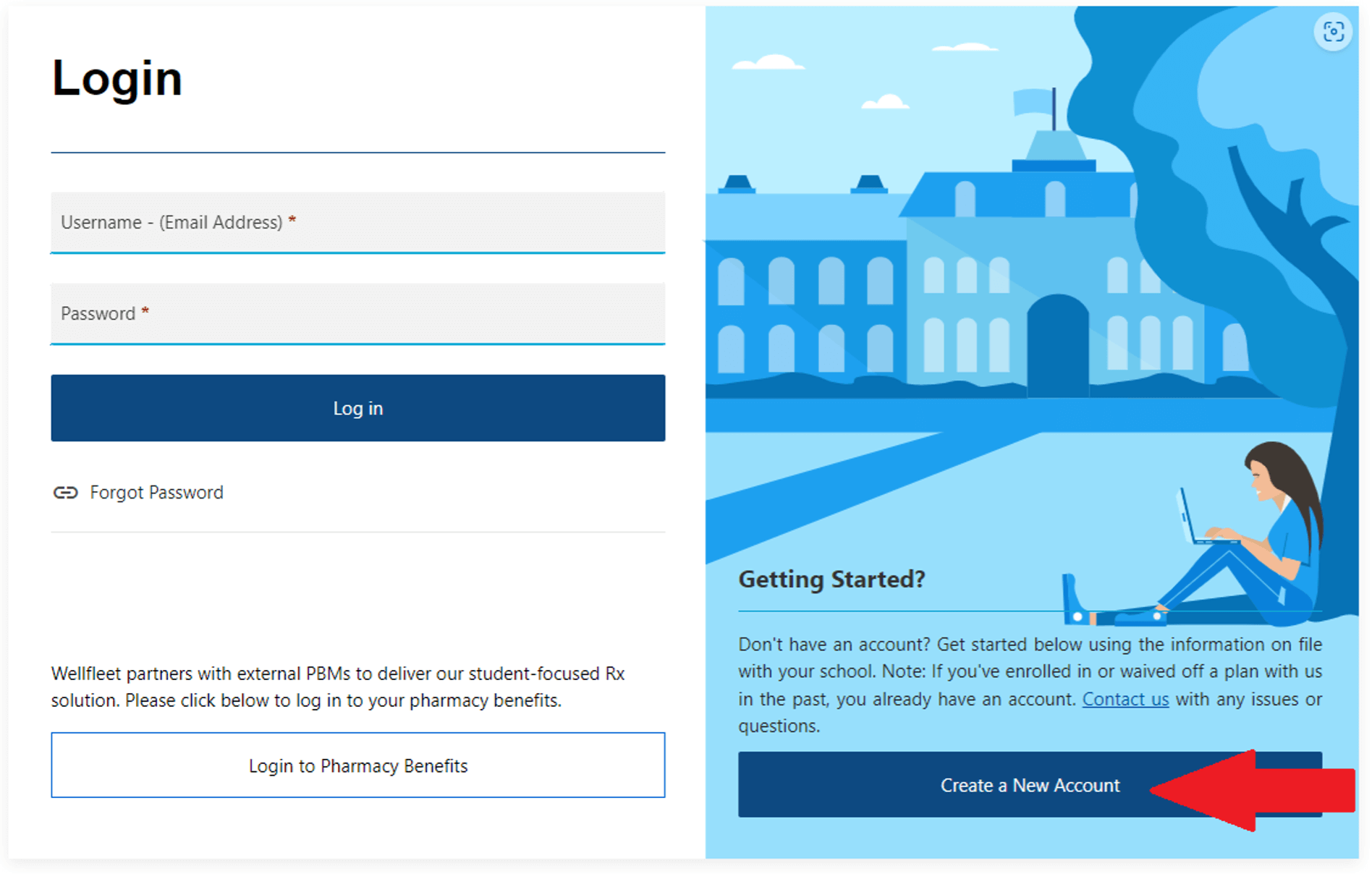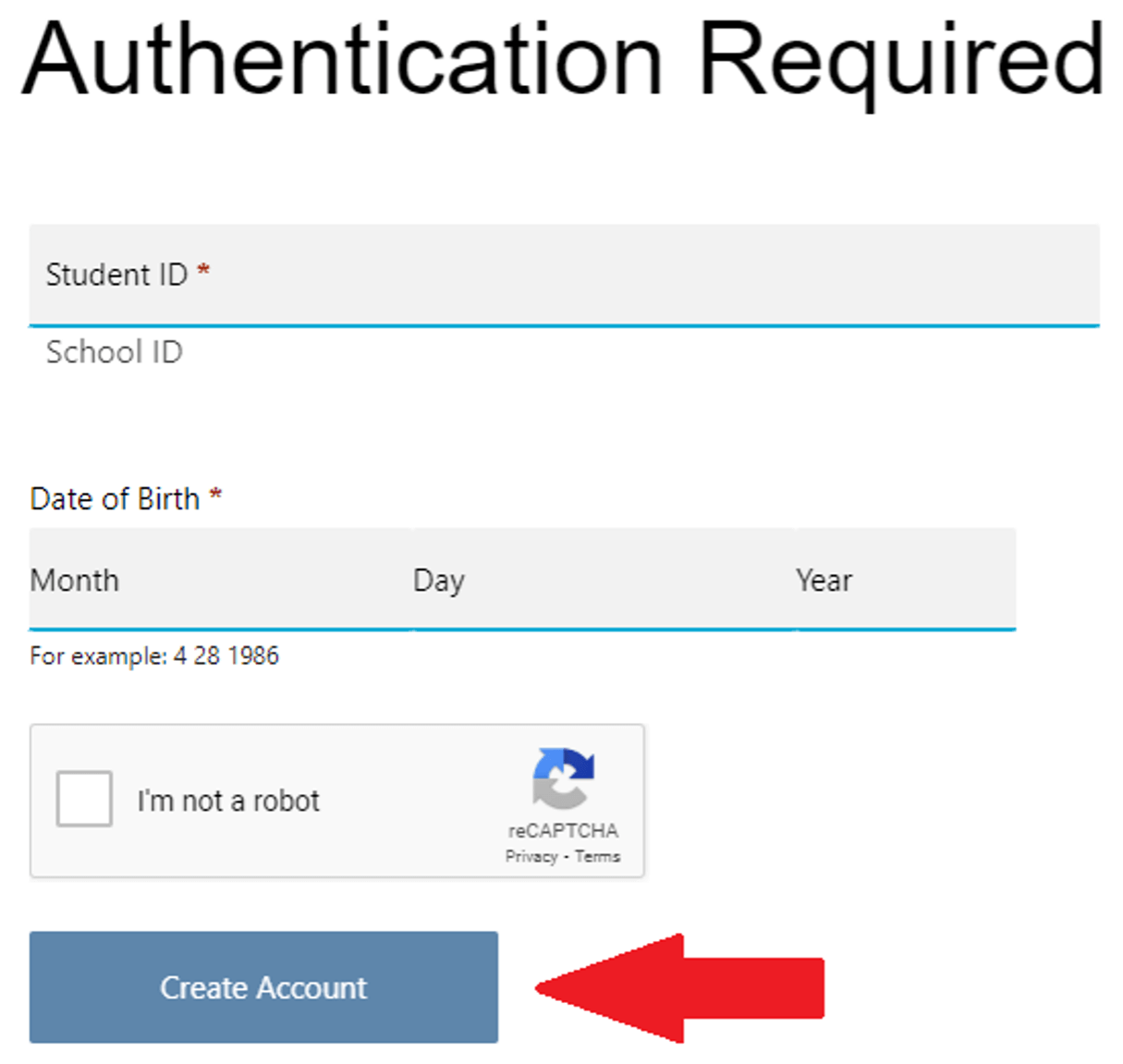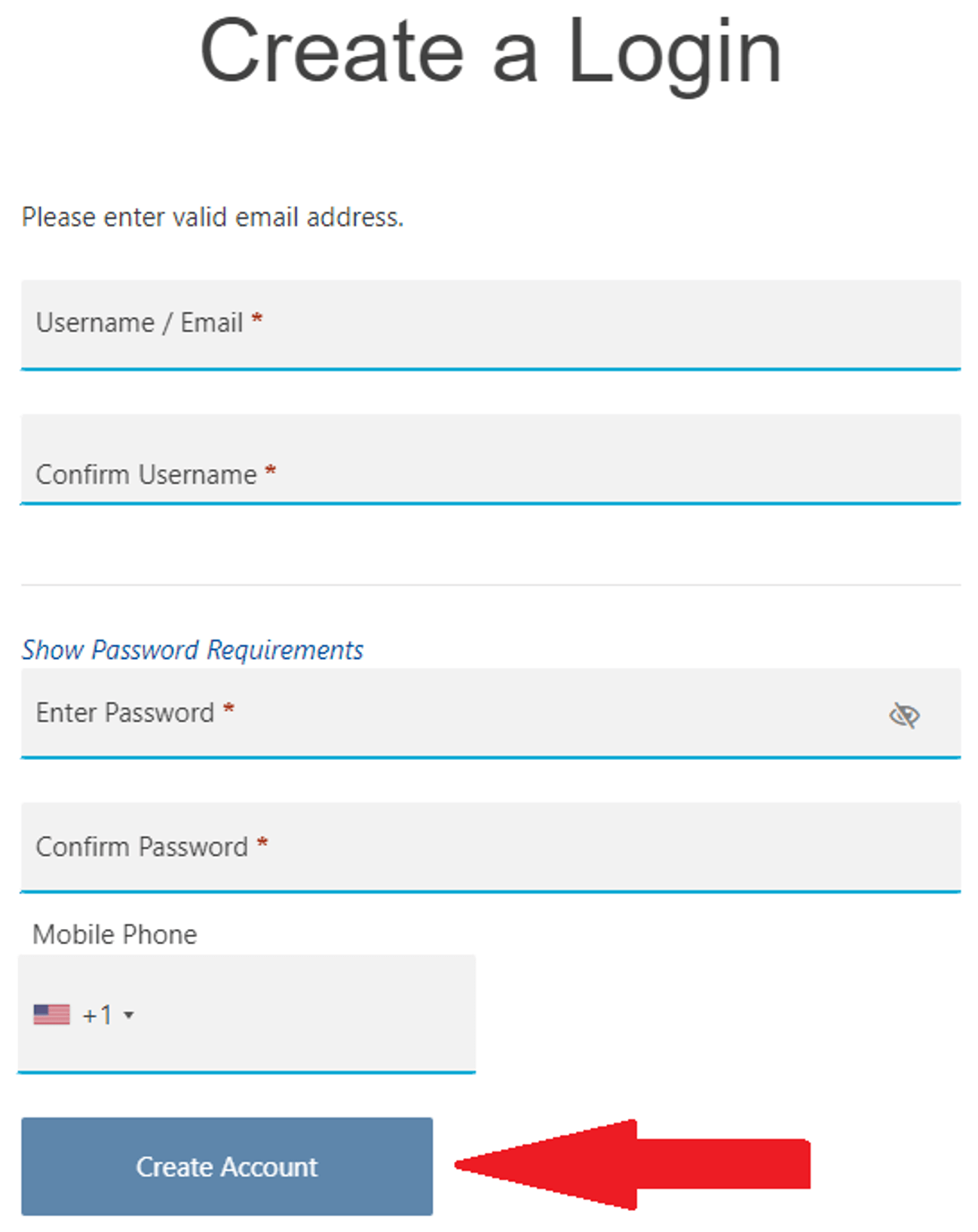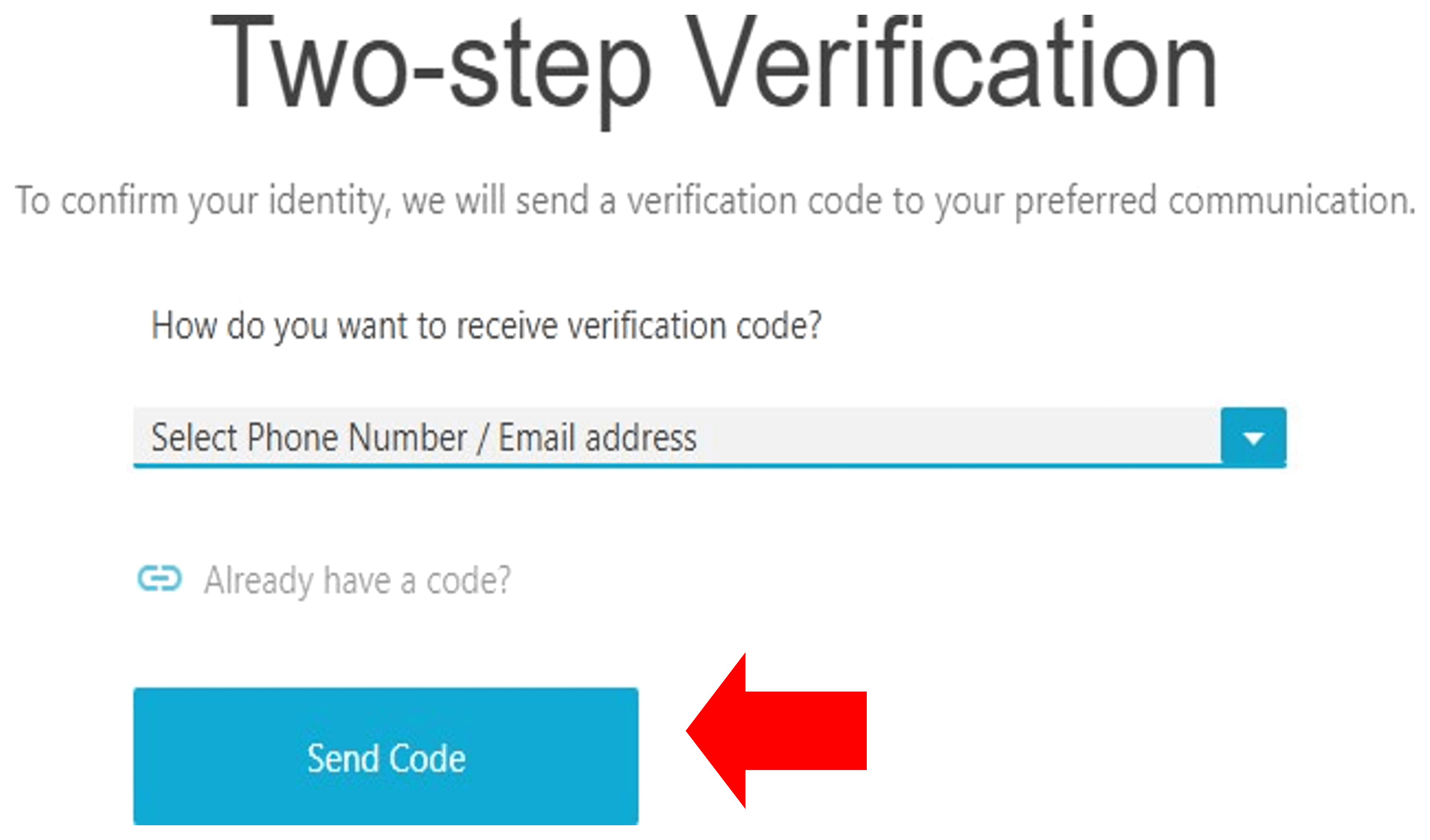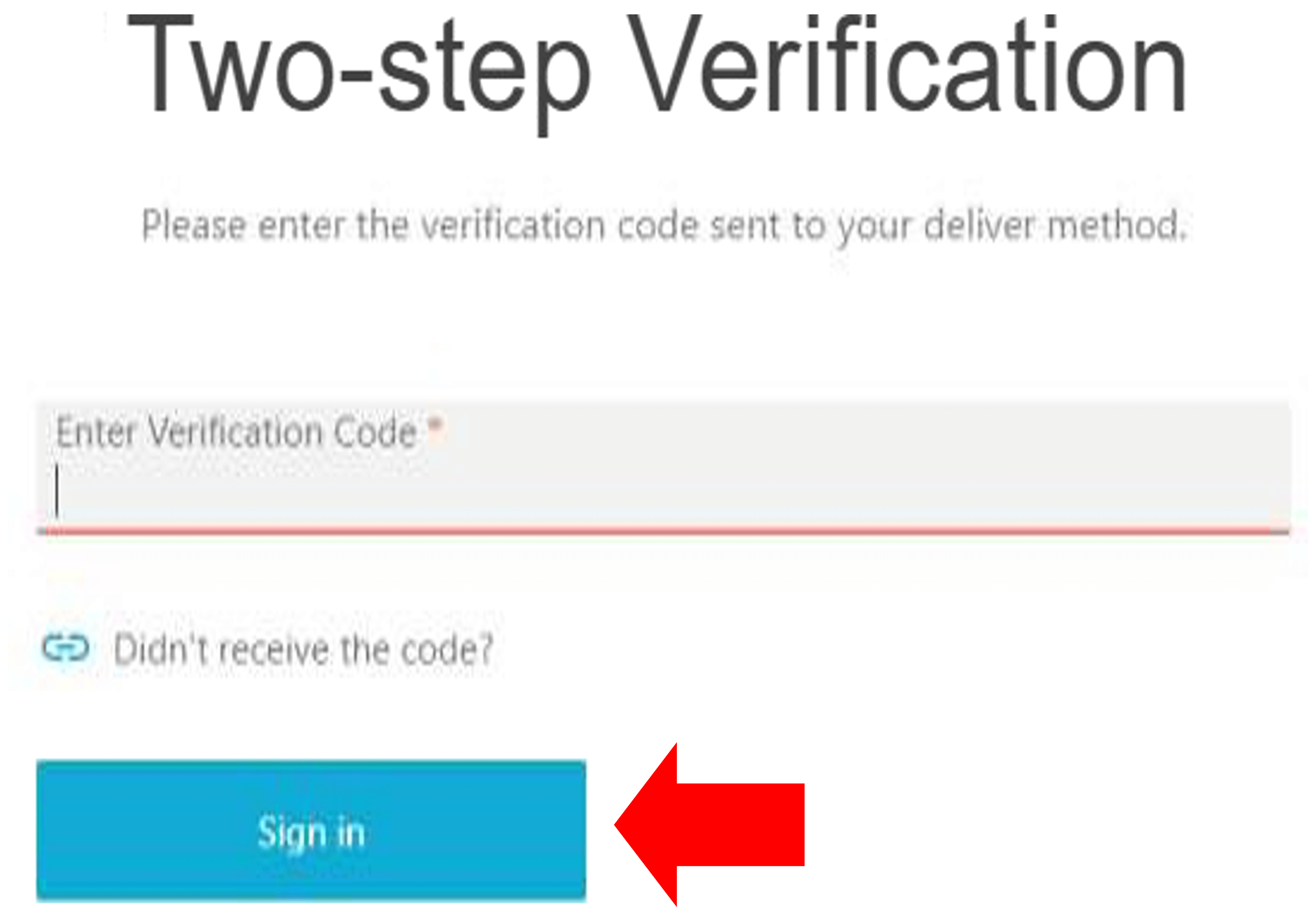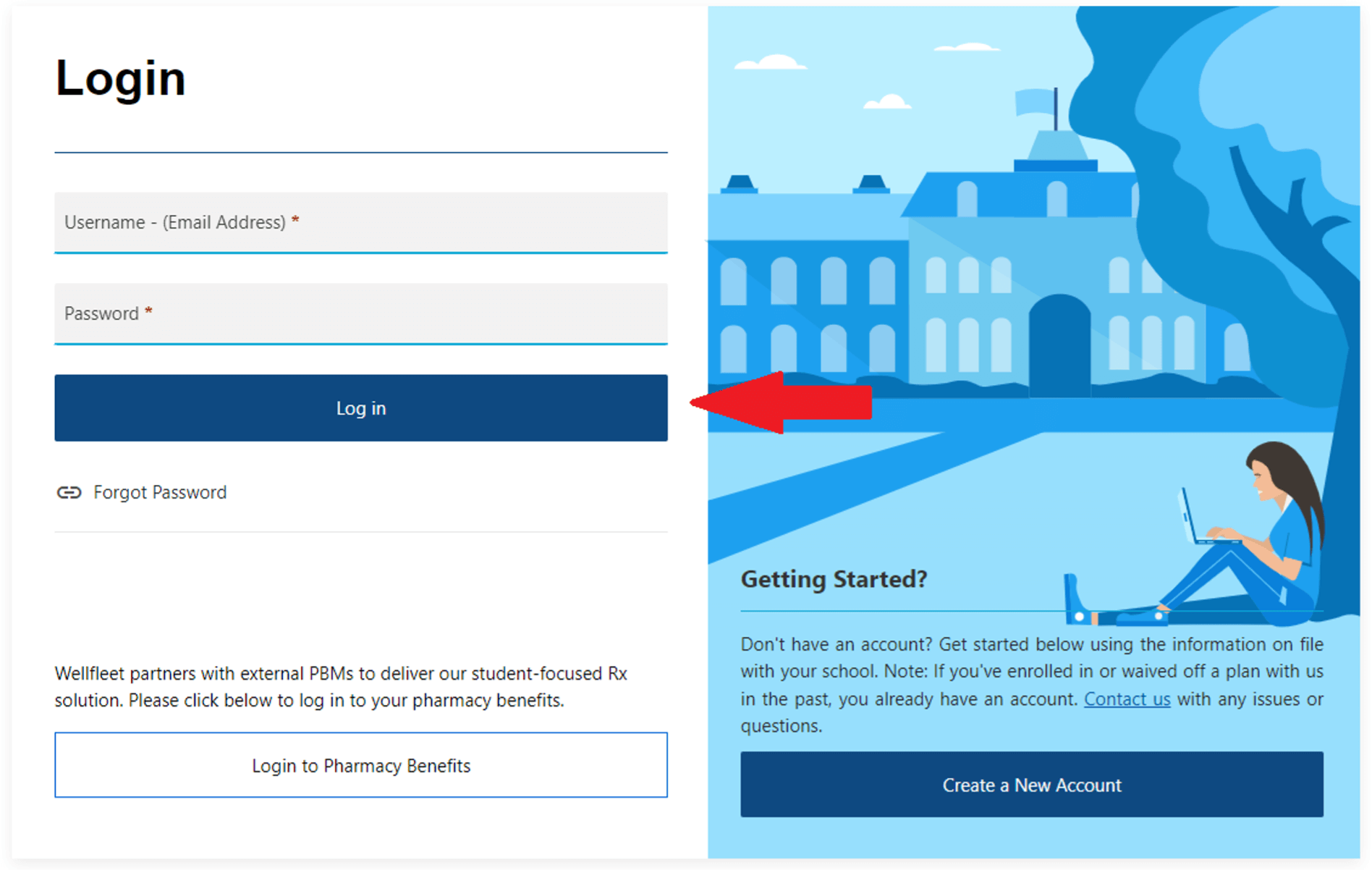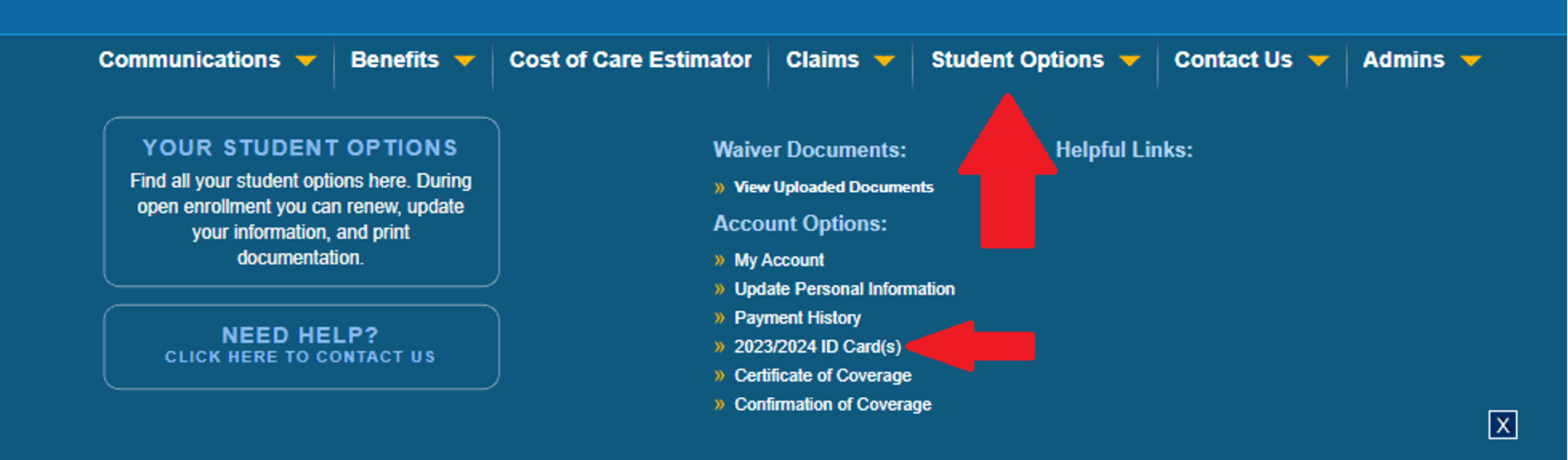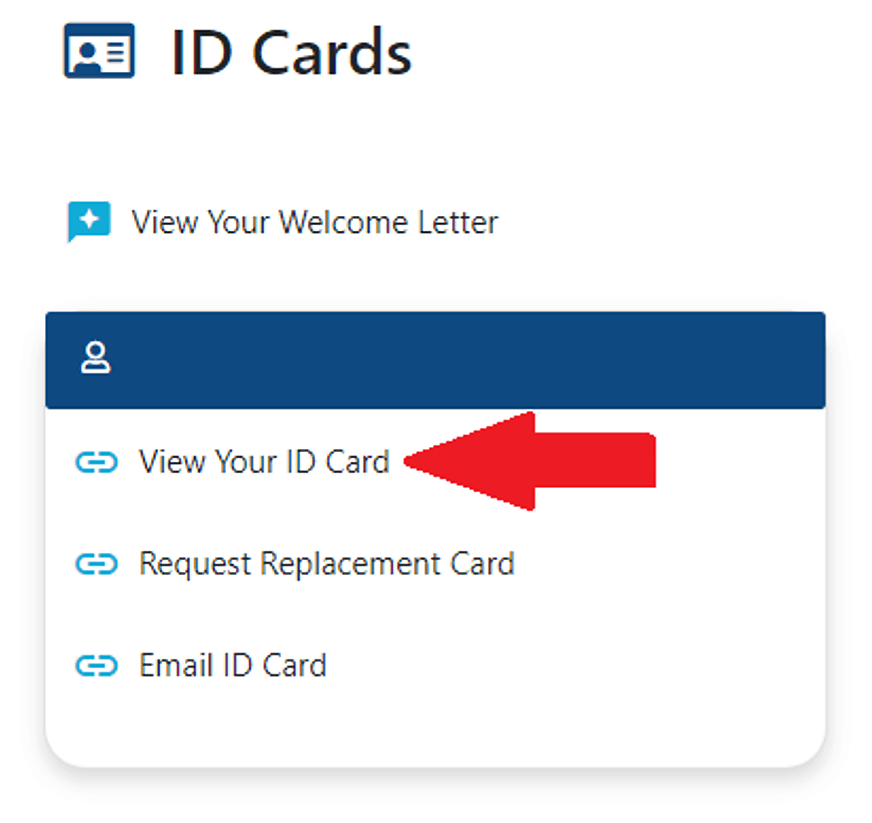Obtain an ID Card From Wellfleet
Please refer to the instructions below to create and/or log into your
Wellfleet account to access your ID card, claim status, EOBs, and more.
Click here to continue the registration/login process.
|
|
Step 1: Select “Create a New Account.” Skip to #7 if you have already created your Wellfleet Account and just need to print an ID card. |
|
|
||
|
|
Step 2: Complete the Login Authentication process and click, “Create Account” |
|
|
||
|
|
Step 3: Create a username and password, and enter your mobile phone number, then click, “Create Account” |
|
|
||
|
|
Step 4: You will be prompted to complete a Two-step Verification before being directed to your account. Select the method you want to receive your code (email or mobile phone). |
|
|
||
|
|
Step 5: Enter the verification code and click, “Sign In”. You will be automatically directed to your account. |
|
|
||
|
|
Step 6: Once your account is created, you will be able to login by selecting “Log In” and entering your Username and Password. |
|
|
||
|
|
Step 6: When logged into your account, click on “Student Options” in the top banner, then “ID Card(s)” |
|
|
||
|
|
Step 5: Select “View Your ID Card” |
|